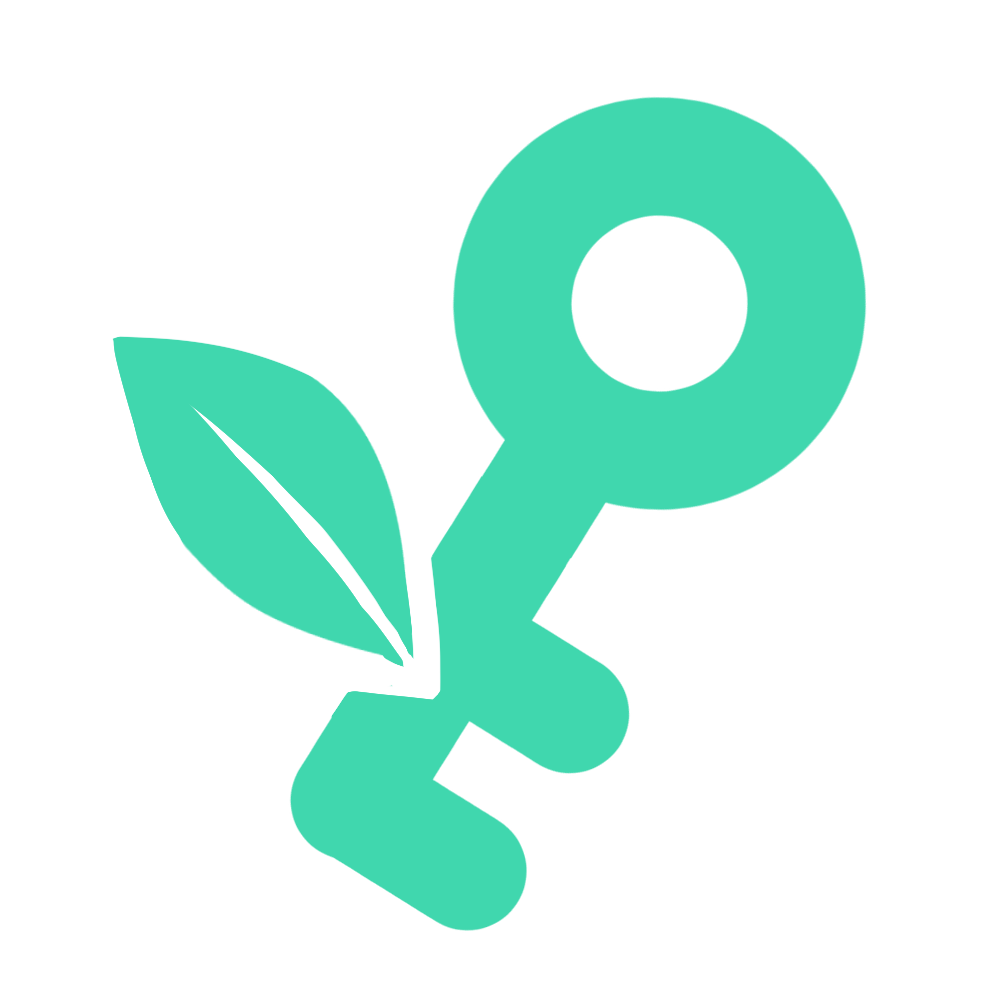
Ultimate Guide: How to Build a PC for Beginners
Building your own PC can be a rewarding experience. Not only do you gain a deeper understanding of how computer components work together, but you also get the opportunity to tailor your system to your specific needs. Whether you're a gamer, a video editor, or just looking for a new hobby, this guide will help you through the step-by-step process of building your first computer from scratch.
Table of Contents
- Choosing the Right Components
- Step-by-Step Building Guide
- Installing the Operating System
- Troubleshooting Common Issues
- Maintenance Tips
Choosing the Right Components
Selecting the right components is crucial for your PC's performance and reliability. Here's a rundown of the essential parts you'll need:
Processor (CPU)
The CPU is the heart of your computer, affecting system performance and capabilities. Consider the number of cores and clock speed based on your needs.
Motherboard
The motherboard is the main communication backbone. Compatibility with your CPU is key, and it determines future upgrade capabilities.
Memory (RAM)
Rapid access memory that your programs use to function. 8GB of RAM is the minimum, but 16GB or more is recommended for gaming or heavy multitasking.
Storage: SSDs and HDDs
SSDs offer faster speeds than HDDs but usually come at a higher cost per GB. Consider a combination of both for a balance of speed and storage capacity.
Power Supply Unit (PSU)
The PSU powers all components in your PC. Opt for a reliable unit from a reputable manufacturer that can deliver sufficient wattage for your components.
Graphics Card (GPU)
Essential for gaming and video rendering. Your GPU will significantly impact your computer's visual performance.
Case
The case houses all components and plays a significant role in cooling. Ensure it has enough space for your components and proper ventilation.
Step-by-Step Building Guide
Once you've selected your components, follow these steps to assemble your PC:
- Prepare Your Workspace: Clean, well-lit, and static-free.
- Install the CPU: Open the CPU socket on your motherboard, carefully place the CPU, and secure it without applying extra force.
- Install RAM: Check your motherboard for the correct RAM slots and clip the RAM firmly in place.
- Mount the Motherboard: Install standoffs in the PC case and align the motherboard onto the standoffs, securing it with screws.
- Install the Power Supply: Fit the PSU into its slot and connect the power cables to the motherboard and other components.
- Install Storage Devices: Secure your SSDs or HDDs in the designated slots and connect them to the motherboard with SATA cables.
- Install the GPU: Insert your graphics card into the appropriate PCIe slot on the motherboard and screw it to the case for stability.
- Connect Fans and Cooling: Attach case and CPU fans to enhance cooling. Consider a CPU cooler if overclocking or if your CPU runs hot.
- Final Checks and Wiring: Organize your cables for better airflow and aesthetics. Ensure everything is connected properly and no loose cables.
- Power On: Close up the case, connect your monitor, keyboard, and mouse, and power on your PC. Enter BIOS to configure settings.
Installing the Operating System
After assembling your PC, you need to install an operating system (OS) to get it fully operational. Windows is popular for gaming, while Linux is a free alternative.
Steps to Install an OS:
- Prepare Installation Media: Create a bootable USB drive with your chosen OS installer.
- Boot from USB: Plug the USB into your PC and choose it as the boot device in your BIOS settings.
- Follow Installation Prompts: Select your preferences and partition your hard drive during the OS setup. Follow the on-screen instructions to complete the installation.
Troubleshooting Common Issues
Encountering issues during or after building your PC is common. Here are quick fixes:
- Ensure all components are properly seated and connected.
- Check the power supply connections if the system doesn't boot.
- Verify that your display is connected to the GPU, not the motherboard, if the screen remains black.
- If you hear beeping sounds, consult your motherboard's manual to decode the beep pattern.
Maintenance Tips
Regular maintenance ensures your PC runs efficiently. Here are tips:
- Regularly clean dust from your case, fans, and components.
- Keep your software and drivers up to date.
- Monitor your system's temperature to prevent overheating.
Building your own PC can seem daunting at first, but with the right tools and guidelines, it becomes an enriching experience that teaches you not only about hardware but also about the functionality and optimization of a computer system. Dive into building your PC and enjoy the custom rig that fits your personal or professional needs!