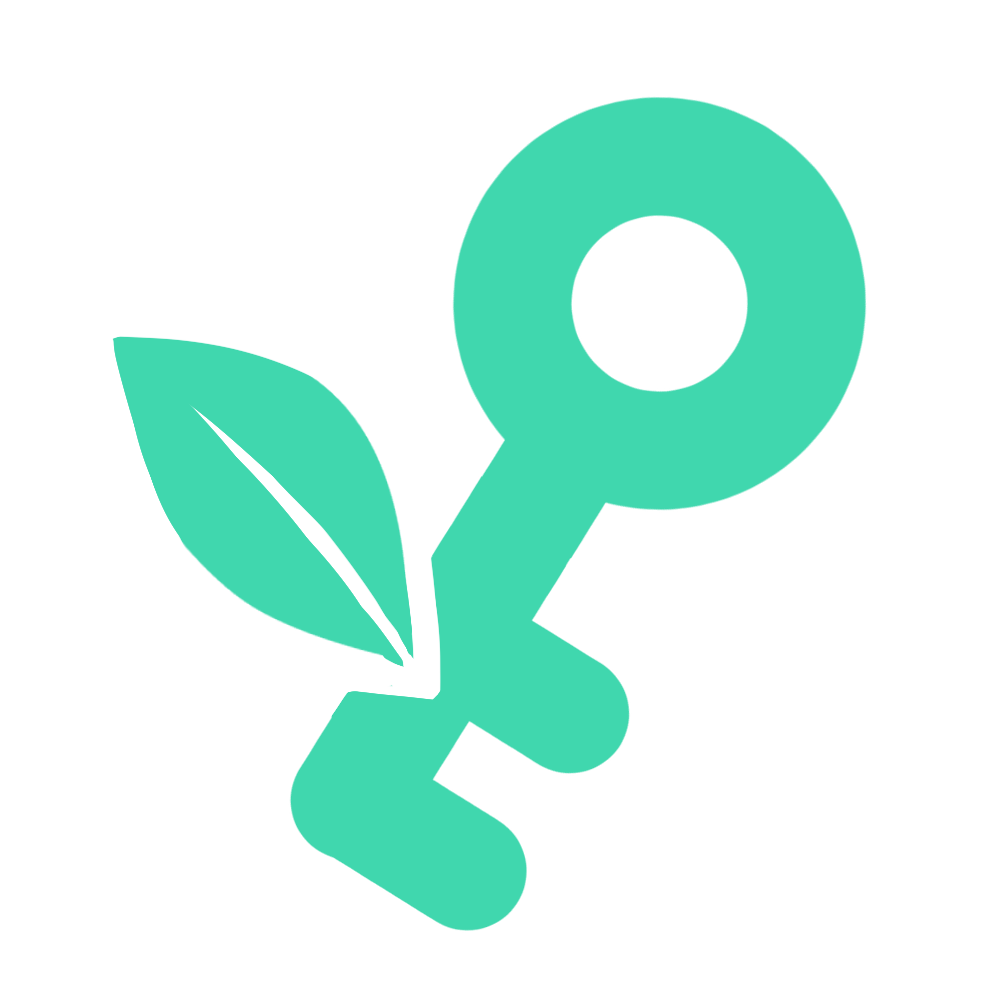
Step-by-Step Guide: How to Build a PC for Beginners
Building a PC from scratch can be an enriching experience. Not only do you get to tailor the specifications to your exact requirements, but you also gain a deeper understanding of how various components work together. This guide aims to help beginners navigate the process of building their own PC, ensuring you can get up and running without any hitches.
Table of Contents
- Selecting Your Components
- Assembling Your PC
- Installing the Operating System
- Testing and Troubleshooting
- Maintenance Tips
Selecting Your Components
Before you can start building, you need to choose the right components that will fit your gaming or work needs.
1. Central Processing Unit (CPU)
The CPU is essentially the brain of your computer. When selecting a CPU, consider the following:
- Core Count: More cores can mean better multitasking and improved performance in threaded applications.
- Clock Speed: Measured in GHz, higher clock speeds can process instructions faster.
- Brand and Budget: AMD and Intel are the most popular brands, each offering solutions tailored to different budgets and performance levels.
2. Motherboard
The motherboard connects all the components of your computer. Make sure the motherboard is compatible with the CPU you choose. Key features to look for include:
- Socket Type: This must be compatible with your CPU.
- Form Factor: Make sure it fits in your chosen PC case.
- RAM Slots and Features: Check for the number of RAM slots and other features like built-in Wi-Fi.
3. Memory (RAM)
RAM is crucial for multi-tasking and general computer speed. Consider the following:
- Capacity: 8GB is minimum, but 16GB is recommended for gaming and intensive tasks.
- Speed: Faster RAM can improve overall system responsiveness.
- Compatibility: Ensure it is compatible with your motherboard.
4. Storage: HDDs and SSDs
- HDD: Typically offers more storage at a lower price point but slower in operation.
- SSD: Faster than HDDs and use less power, but they can be more expensive per GB of storage.
- M.2 SSD: Fits directly into the motherboard and offers top-tier transfer speeds.
5. Power Supply Unit (PSU)
The PSU powers all components in your PC. Key considerations include:
- Wattage: Ensure it meets the power requirements of all your components.
- Efficiency Rating: Higher efficiency ratings can lead to better power consumption and less heat generation.
- Modularity: Modular PSUs allow you to use only the cables you need, helping to reduce clutter and improve airflow in your case.
6. Graphics Card (GPU)
Essential for gamers and professionals who use intensive visual applications. Consider the performance, cooling, and power requirements.
7. Cooling System
- Air Cooling: Generally easier to install and maintain.
- Liquid Cooling: Offers better cooling but can be more complex to set up.
8. Case
The case should fit all your components and provide good airflow. Also, aesthetics may be important for your setup.
Assembling Your PC
Follow these detailed steps to build your PC:
1. Prepare Your Workspace
Ensure you have a clean, static-free environment. Use a large table and have small containers ready for screws and other small parts.
2. Install the CPU
- Open the CPU socket on your motherboard.
- Carefully place the CPU into the socket without forcing it. It should fit snugly.
- Lock the CPU into place according to the motherboard’s instructions.
3. Install RAM
- Identify the RAM slots on your motherboard.
- Align the notches on the RAM with the keys in the slots and press firmly until the clips snap into place.
4. Install the Motherboard
- Place the motherboard inside the case. Align it with the standoffs.
- Screw the motherboard into the standoffs with appropriate screws.
5. Install the Power Supply
- Fix the power supply into its slot, and then attach the power cables to the motherboard and other components.
6. Install Storage and GPU
- Screw in your HDD or SSD into the drive bays.
- Install the GPU by inserting it into the appropriate PCIe slot on the motherboard.
7. Final Checks and Cable Management
- Ensure all cables are properly connected.
- Manage cables for better airflow and aesthetics.
Installing the Operating System
After assembling the hardware, you need to install an operating system (OS). Here’s how you can install Windows or Linux:
1. Prepare Installation Media
- Download the OS from its official site.
- Use a program to create a bootable USB flash drive with the OS.
2. Set Up the BIOS
- Restart your PC and enter the BIOS. This is typically done by pressing a key such as F2 or Delete during startup.
- Set the boot order to prioritize booting from your USB.
3. Install the OS
- Follow the on-screen instructions to install the OS.
- Once the installation is complete, remove the installation media and reboot the system.
Testing and Troubleshooting
Once your OS is installed, it’s important to test all components:
- Run benchmarks to ensure everything is functioning correctly.
- Monitor temperatures to ensure your cooling system is effective.
- Check for driver updates for components like your GPU and motherboard.
If you encounter any problems, consider these troubleshooting tips:
- Ensure all components are properly seated.
- Check all power connections.
- Look for any BIOS updates that might resolve hardware compatibility issues.
Maintenance Tips
To keep your PC in top condition, follow these maintenance practices:
- Regularly clean dust from your computer.
- Check for updates for your OS and software.
- Monitor system temperatures and performance issues.
Building your first PC can be a daunting but rewarding project. With the right preparation and understanding, you can create a powerful machine that meets your needs. Remember to take your time and enjoy the process of creating something truly unique to you.